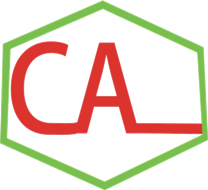Available Online Courses
COURSE CODE: CIS- GIS001
COURSE CONTENT: It covers how to:
- Introduction: Meaning of Gis and Descriptions
- What Is GIS?
- GIS Description
- What Can a GIS Do?
- Organization
- GIS Infrastructure
- GIS Principles
- Spatial Data Representation
- Vector Data Model
- Raster Data Model
- Advantages and Disadvantages of the Raster and Vector Model
- Raster Model
- Vector Model
- GIS Project
- Lesson 1: Explore the Vector Data
- Lesson 2: Explore the Raster Data
PRICE: CALL
COURSE CODE: CIS- GIS002
COURSE CONTENT: It covers how to:
- Introduction
- Learning Objectives
- ArcMap and ArcCatalog
- Lesson 1: Working with ArcCatalog and ArcMap
- Connect
- Create a Thumbnail
- Use the Search Window
- Working with ArcMap
- Change the Name of Layers
- Symbolize the Layers
- Find and Create a Bookmark
- Create a Bookmark for the School North of the City of Chico
- Using Relative Paths
- Save Map Document
- Lesson 2: Data Management
- Change Names
- Change the Symbols of the Layers and Show Map Tip
- Label a Layer
- Create a Bookmark
- Create a Bookmark for the Groundwater Wellfield
- Classification
- Classify the City Layer
PRICE: CALL
COURSE CODE: CIS- GIS003
COURSE CONTENT: It covers how to:
- Introduction
- Lesson 1: Creating Map and Data Classification
- Creating Geology Map Using Text Attribute
- Data Integration
- Creating Salinity Map Using Numeric Attribute
PRICE: CALL
COURSE CODE: CIS- GIS004
COURSE CONTENT: It covers how to:
- Section I: Introduction to the Acquisition Method
- Integrate Flat File Data into ArcGIS
- Convert Degree, Minute, Second into Decimal Degree Using Excel
- Integrate the Data Table into GIS
- Global Positioning System and GIS
- GPS Data Integration into ArcMap
- GPS Data Integration Using DNR Garmin Extension
- Download GPS Data and Integrate the Waypoints into ArcMap
- Add GPS Data to ArcMap Using ArcGIS Explorer Desktop
- Save the Waypoints Layer as a Layer Package (LPK)
- Integrate LPK into ArcMap
- Data Integration from the Internet
- First Download the Census Tract
- Second Download the Water Files
- Integrate Downloaded Data into ArcMap
- Aerial Photography and Satellite Images
- Download Image from the Internet
- Add Data from ArcGIS Online
- Section II: Introduction to Feature Creating
- Creating a GIS Layer from Existing Feature
- Add New Features to the Existing Layer
- Digitizing on Screen
- Create New Polygon Shapefile
- Create the Polygon Shapefile
- Update the Attribute Table of the Building
- Create New Line Shapefile
- Create New Point Shapefile
- Update the Digitized Map
- Remove the Non-existing Buildings from the New Image
- Modify the E Building
PRICE: CALL
COURSE CODE: CIS- GIS005
COURSE CONTENT: It covers how to:
- Introduction
- Geographic Coordinate System (GCS)
- Map Projections
- Projection and Distortion
- Concept of the Datum
- Projection Parameters
- Working with GCS
- Projection on the Fly
- Define the Coordinate System and Datum
- Apply the Projection on the Fly
- Define the Projection
- How to Check That?
- Set the Environment
- Projection the GCS into UTM Zone 15
- Geo-referencing
- GIS Approach
- Set Environment
- Raster Projection
- Set the Environment
- Project the Rectified Raster
- Datum Conflict
PRICE: CALL
COURSE CODE: CIS- GIS006
COURSE CONTENT: It covers how to:
- Introduction
- Data Requirement
- Data Integration
- Make a Bi-level Image with 2-Classes by Reclassification
- Use Reclassify Tool to Make the Image to Have Two Classes (0, 1)
- Reclassification of the Image
- Prepare the Image for Vectorization
- Create a Blank Shapefile
- Raster Cleanup
- Remove the Undesired Objects in the Image
- First Approach
- Second Approach
- Vectorization
- Interactive Vectorization (Vectorization Trace)
- Automatic Vectorization
PRICE: CALL
COURSE CODE: CIS- GIS007
COURSE CONTENT: It covers how to:
- Introduction
- Creating a Geodatabase
- Create File Geodatabase
- Create a Feature Class and Assign for it WGS84-GCS
- Capture the Feature Classes Using an Image
- Create Feature Dataset and Import Shapefiles into It
- Import the Stream, StudyArea, and Dam into the Water Feature Dataset
- Create a Relationship Class
- Create Personal Geodatabase
- Integrate Shapefiles and Tables into Personal Geodatabase
- Create Relationship Class
- Create Relationship Class in Jizzi.gdb Between Table1 and Table2
- Find the Wells that have Salinity Higher than 500 mg
- Projection and Datum Conflict
- GIS Approach
PRICE: CALL
COURSE CODE: CIS- GIS008
COURSE CONTENT: It covers how to:
- Introduction
- I: Simple Editing
- Delete Function
- Move Function
- Split Function
- Reshape Function
- Modify Feature
- Update the Area and Perimeter Field in the Geology Attribute Table
- Merge Function
- Advance Editing
- Fixing Overshoots and Undershoots
- Correct Overshoots of the Street
- Generalize a Stream Feature
- Smooth a Lake Feature
- III: Topological Editing Using Geodatabase
- Fix Fault System Using Topology
- Editing Using Topology
- Create Geodatabase
- Building Topology and Set the Rules
- Fixing Dangles in ArcMap Using First Topology Approach
- Topology Tool
- Fixing Dangles in ArcMap Using Second Topology Approach
- Fix Watershed Using Topology
- Build Topology Rule to Make Two Watershed Layers Cover Each Other
PRICE: CALL
COURSE CODE: CIS- GIS009
COURSE CONTENT: It covers how to:
- Introduction
- GIS Approach
- Dissolve
- Clip Tool
- Intersect Tool
- Merge Tool
- Buffer Tool and Select by Location
- Convert the Graphic into Feature
- Erase Tool
PRICE: CALL
COURSE CODE: CIS- GIS010
COURSE CONTENT: It covers how to:
- Introduction
- Model 1
- The Criteria to Build the Greenhouse
- GIS Approach
- Overlay Analysis: Union
- Select Tool
- Area Calculation
- Geoprocessing Model for Spatial Analysis
- Model 2
- Building the Geoprocessing ModelBuilder
- Create a New Toolbox
- Select Tool
- Union Tool
- Erase Tool
- Validate and Run the Model Builder in Model Window
- Add Model Name
- Set Model Parameters and Run Model Builder in Model Tool
- Run the Model Tool
PRICE: CALL
COURSE CODE: CIS- GIS011
COURSE CONTENT: It covers how to:
- Introduction
- Geocoding Based on Zip Code
- GIS Approach
- Create Address Locator
- Geocode the Addresses
- Create Table with the Nitrate Information
- Symbolizing
- Geocoding Based on Street Address
- Integrate Excel Table
- Create Address Locator
- Test Your Address Locator
- Examine the Geocoding Results
- Match the Unmatched Addresses
- Rematch the Address
PRICE: CALL
COURSE CODE: CIS- GIS012
COURSE CONTENT: It covers how to:
- Introduction: Raster Format
- Feature Representation in Raster Format
- Section 1: Data Download and Display in ArcMap
- Section 2: Projection and Processing Raster Database
- Section 3: Terrain Analysis
- Section 1: Data Download and Display in ArcMap
- Download DEM Image from USGS Webpage
- Explore the DEM Image
- Convert Image from Float to Integer
- Int Tool
- Section 2: Projection and Processing Raster Dataset
- Project the DEM of an Area
- Clip an Image
- Merge Raster Datasets (Mosaic)
- Resample an Image
- Classify an Image
- Convert Vector Feature into Raster
- Section 3: Terrain Analysis
- Create Hillshade
- Create Contour for DEM
- Create Vertical Profile
- Create Visibility Map
- Add a Height to an Observation Point
- Create Line of Sight
- Slope and Aspect
- Classify the Slope into Six Classes
- Reclassify Slope and Aspect
- Combine Two Images: Slope and Geology
- Calculate the Percent of the Area That Suitable for Installation the Lysimeter
PRICE: CALL
COURSE CODE: CIS- GIS013
COURSE CONTENT: It covers how to:
- Introduction
- Method of Interpolation
- Trend Surface Analysis
- Inverse Distance Weighting (IDW)
- Global Polynomial (GP)
- Kriging
- Data and Coordinate System
- Density of Groundwater Well
- GIS Approach
- Symbolize the Wells Based on TDS
- Trend Analysis
- I: Global Polynomial Interpolation
- Convert the GPI Predicted Map into ESRI Grid and Clip It Using the Mask Technique
- Classify the GPI Map
- II: Inverse Distance Weighting (IDW)
- Convert the IDW Predicted Map into ESRI Grid and Clip It Using the Mask Technique
- Classify the IDW Map
- Interpolation Using Kriging
- Convert the Kriging Predicted Map into ESRI Grid and Clip It Using the Mask Technique
PRICE: CALL
COURSE CODE: CIS- GIS014
COURSE CONTENT: It covers how to:
- Introduction
- Flow Direction
- Flow Accumulation
- Stream Link
- Delineate the Watershed
- Step 1: Run the Flow Direction Tool
- Step 2: Identify the Locations of the SINK (Sink Tool)
- Step 3: Run the Fill Tool
- Step 4: Run the Flow Direction tool
- Step 5: Create a Flow Accumulation Raster
- Step 6: Create Source Raster to Delineate Watershed
- Source Raster
- Step 7: Delineate Watershed
- Point-Based Watershed
- Convert Pour shed Raster to Vector
- Calculate the Recharge amount of the Dhuleil_Watershed
PRICE: CALL
COURSE CODE: CIS- GIS015
COURSE CONTENT: It covers how to:
- Introduction
- Measuring Geographic Distribution Toolset
- Calculate Mean Center with and Without Weight
- Standard Distance and Mean Center
- Analyzing Pattern Toolset
- Identifying Pattern Based on Location
- Identify Pattern Based on Values (Getis-Ord General G)
- Spatial Autocorrelation (Moran’s I)
- Mapping Clusters
- Cluster and Outlier Analysis (Anselin Local Moran I)
- Hot Spot Analysis (Getis-Ord GI*)
PRICE: CALL
COURSE CODE: CIS- GIS016
COURSE CONTENT: It covers how to:
- Introduction
- Proximity Analysis in Vector Format
- GIS Approach to Solve Scenario 1
- Buffer the WWTP in the Samra Region
- Select By Location
- SQL Statement
- Buffer the Stream in the Region
- Definition Query
- Near Tool
- Desire Lines (Spider Diagram) Tool
- GIS Approach to Solve Scenario 2
- Use the Multi-Ring Buffer Around the Hay Arnous Town
- GIS Approach to Solve Scenario 3
- Proximity Analysis in Raster Format
- Point Distance Method
- GIS Approach to Solve Scenario 3
- Point Distance Tool
- Definition Query
- Well Classification
- Network Analyst
- GIS Approach
- Create Network Dataset
- Build the Network
- New Service Area
- Add Locations Tool
- Calculate the Service Area with Certain Travel Time
- Calculate the True Path and Total Time between the Wells and Each Town
- GIS Approach
- Run Add Locations Tool Between Facilities and Well_Supply
- Run Add Location Tool Again
- Show Route Direction
PRICE: CALL
Payment Details
Registration Guidelines

ACCOUNT NAME: : CHALLION INTEGRATED SERVICES LIMITED
ACCOUNT NO (NAIRA): : 2024223265
ACCOUNT NO (US DOLLAR): : 2034078778
NAME OF BANK:: FIRST BANK NIG. PLC
SORT CODE::
For further Payment Enquiries, Call: +2348033013320
To Register for any of our courses, kindly follow the following guidelines:
- Choose a suitable Online course
- Click on the “REGISTER” button to pay for your desired Course
- You will receive an invoice in your email as evidence of payment.
- One of our representatives will contact you to discuss further on booking details